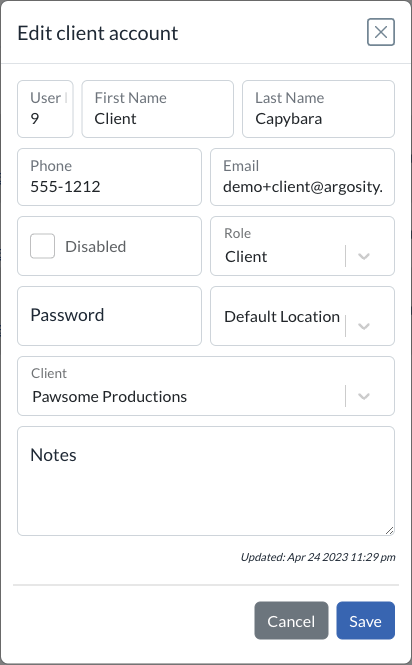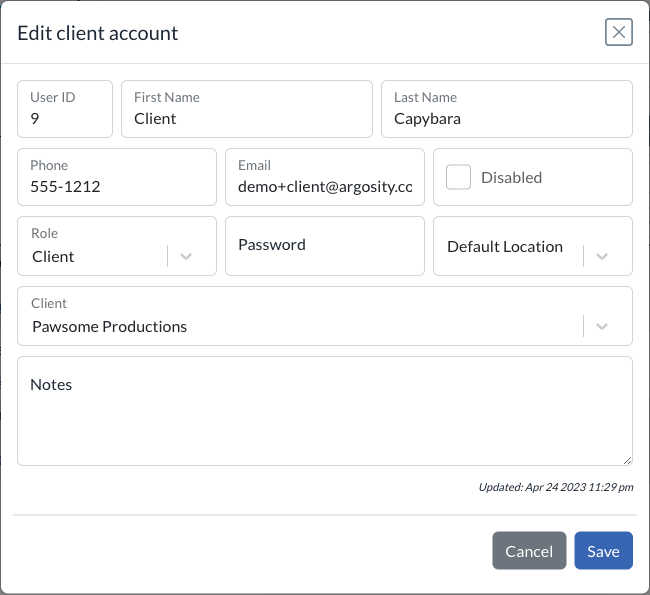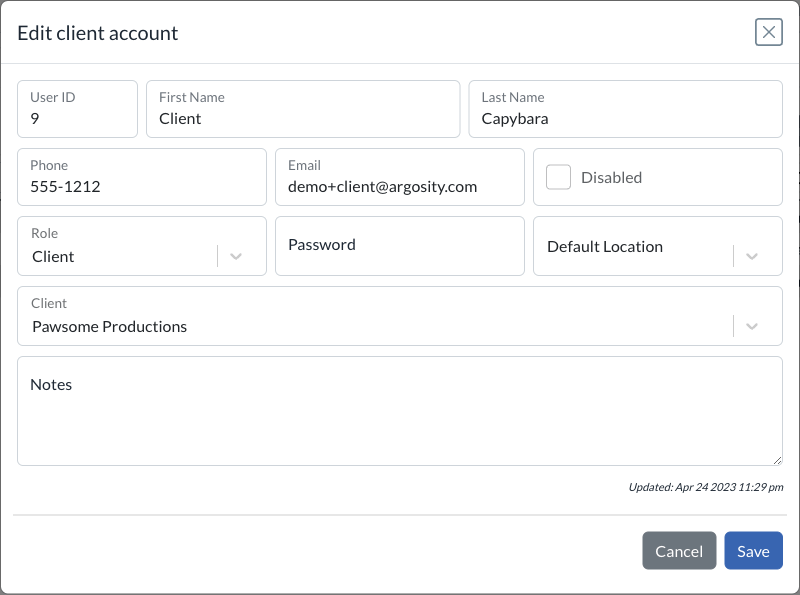Managing Users
This is where you manage all users that log into MyClientSpot. The employee tab is for anyone who is working on your side for Clients. The client users tab is where you can set up a client login for the client to see their projects only for collaboration purposes, or to see who is assigned to a client. The list is identical to the employee list, except the client is shown in the place of the role column.
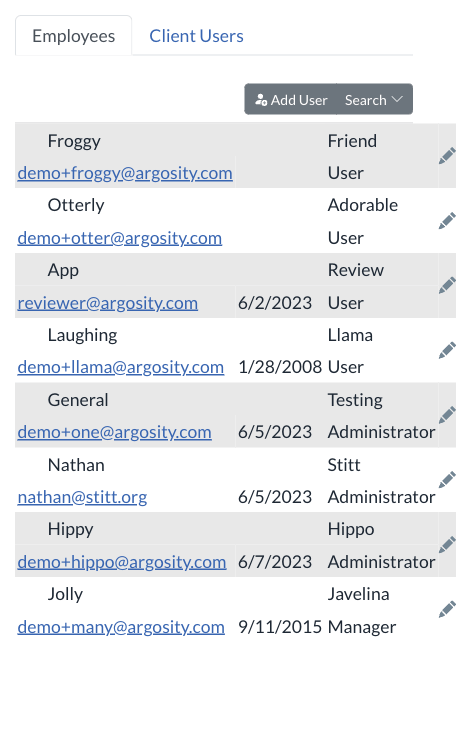
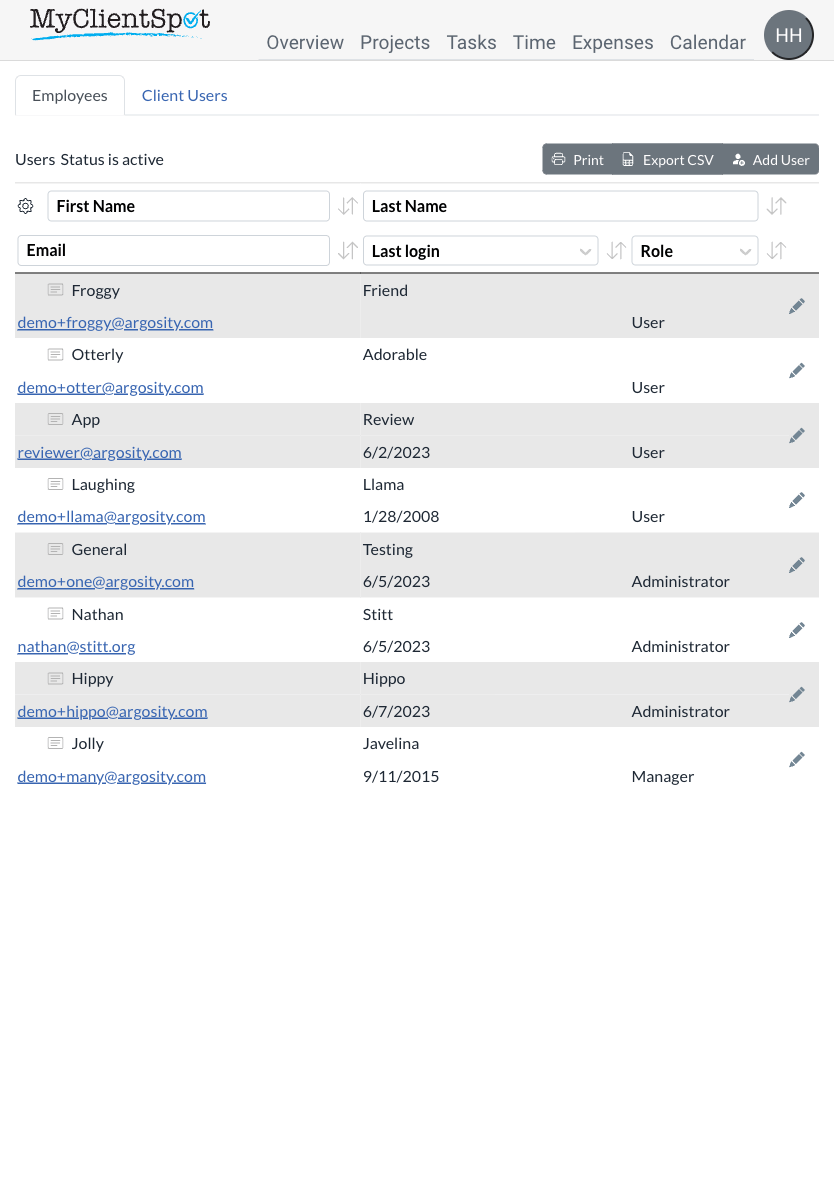
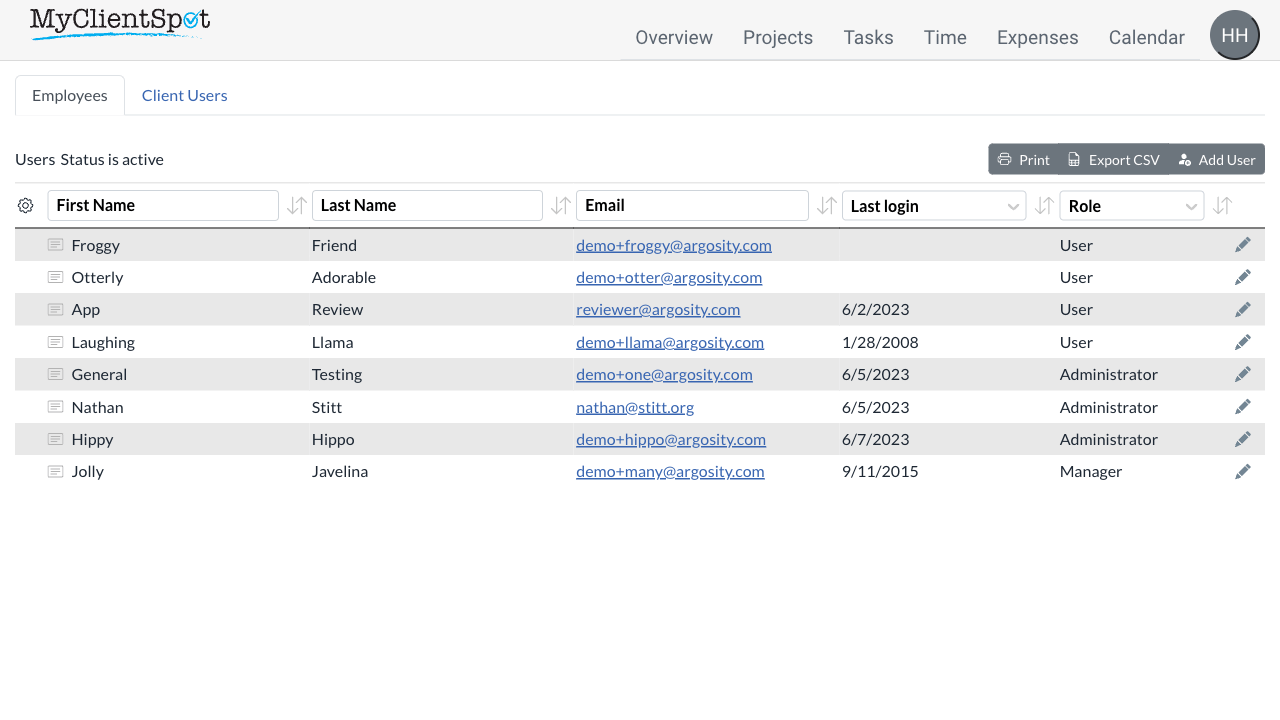
Your employees and client user accounts
Filter shown users by their status
Edit and view user's history
Editing an employee
After clicking edit on an employee this form is displayed.
One item that’s of particular importance with a user account is the Role that is assigned. MyClientSpot has the follow roles:
- Administrator Can perform all actions on the sytem
- Manager Can perform all actions, except change billing information
- User Can perform most actions, except cannot change system settings. Depending on the system settings, employees may not be able to view time and expenses entered by fellow employees.
- Basic A very limited role that may only enter time and expenses, view only thier time and expenses, and cannot view any other screen, including projects.
- Client An account that belongs to a client. Access is also dependent on system settings, but can only view information related to thier projects only.
Employees with the User or Basic role may also be assigned to one or more clients. When assigned to a client(s), the employee may only view information related to those clients.
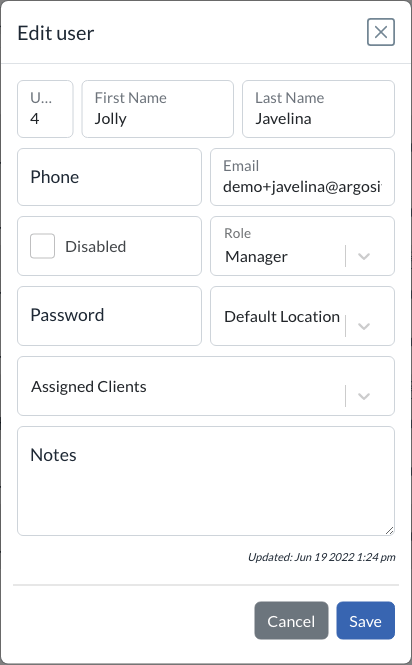
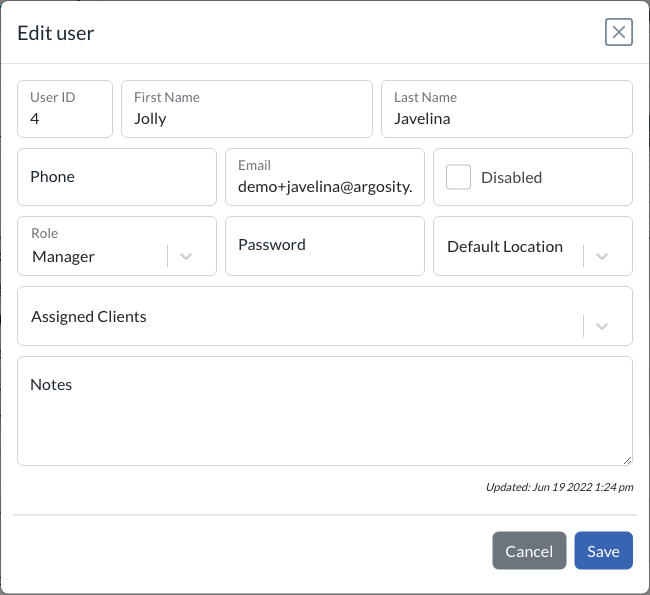
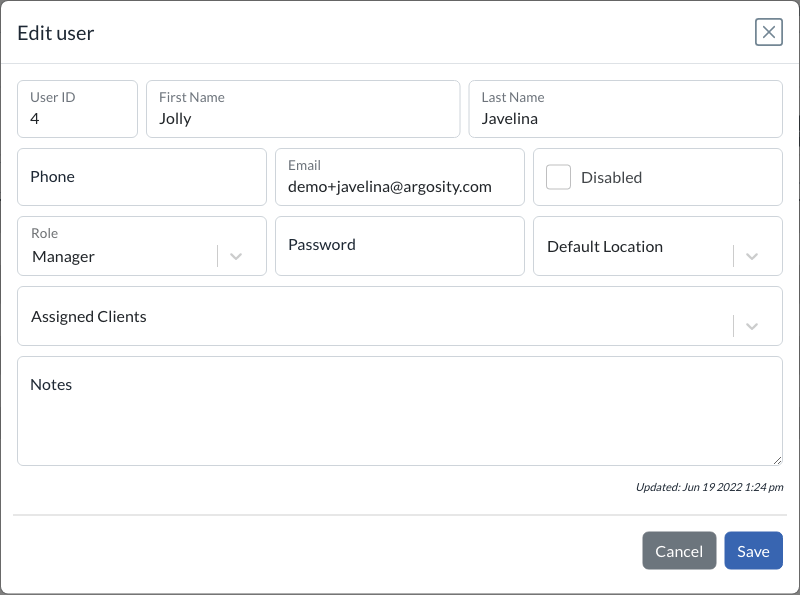
Disable user
Assign user's role
Set user's password
Assign clients to the user
Set location for entering time
Editing an client based user (Your clients access to their account)
Client users are very similar to employee users. They are always assigned to a single client and have the role of “Client” These users will only be allowed one client and only able to view information on their account limited to what is configured in settings.