Collaborating with Client Accounts
Inviting clients into your MyClientSpot account is easy to do and provides many benefits:
- It promotes collaboration with the client, allowing employees and clients to work together seamlessly within MyClientSpot, which enhancing transparency and fostering stronger working relationships. This integration results in faster, more efficient communication as everyone has access to the same data, reducing misunderstandings and increasing productivity.
- It allows clients to see project progress in real-time, strengthening their trust and satisfaction, while cutting down on the number of needed status updates.
- Finally, by enabling direct client interaction, MyClientSpot empowers clients to provide immediate feedback, which can significantly improve your agility and responsiveness. By inviting your clients into your MyClientSpot account, you’re not only improving your overall quality and efficiency, you’re also fostering a client-focused culture, which is vital in today’s competitive market.
MyClientSpot makes it easy to share selected task and project information with client users, while still retaining the ability of your employees to selectively collaborate among themselves.
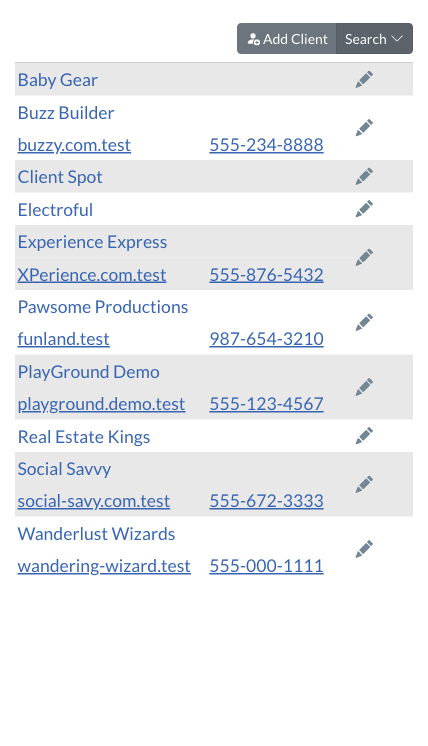
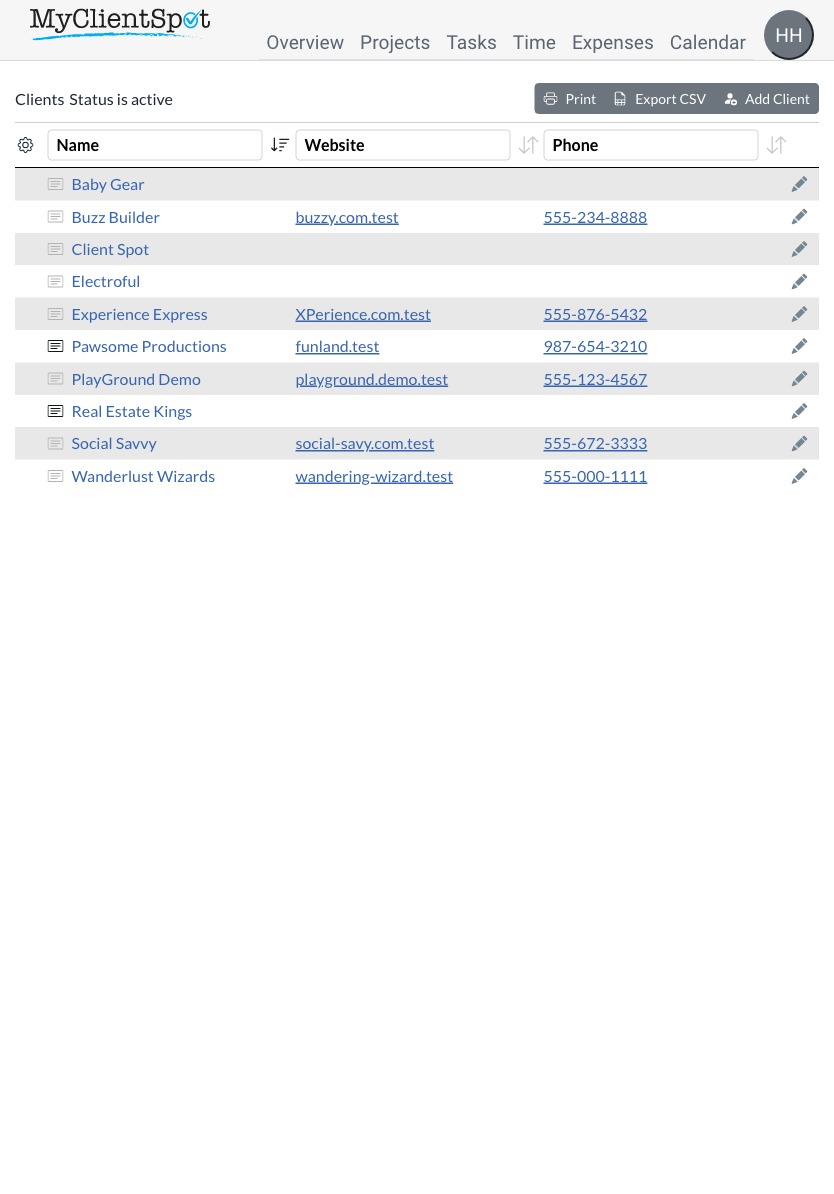
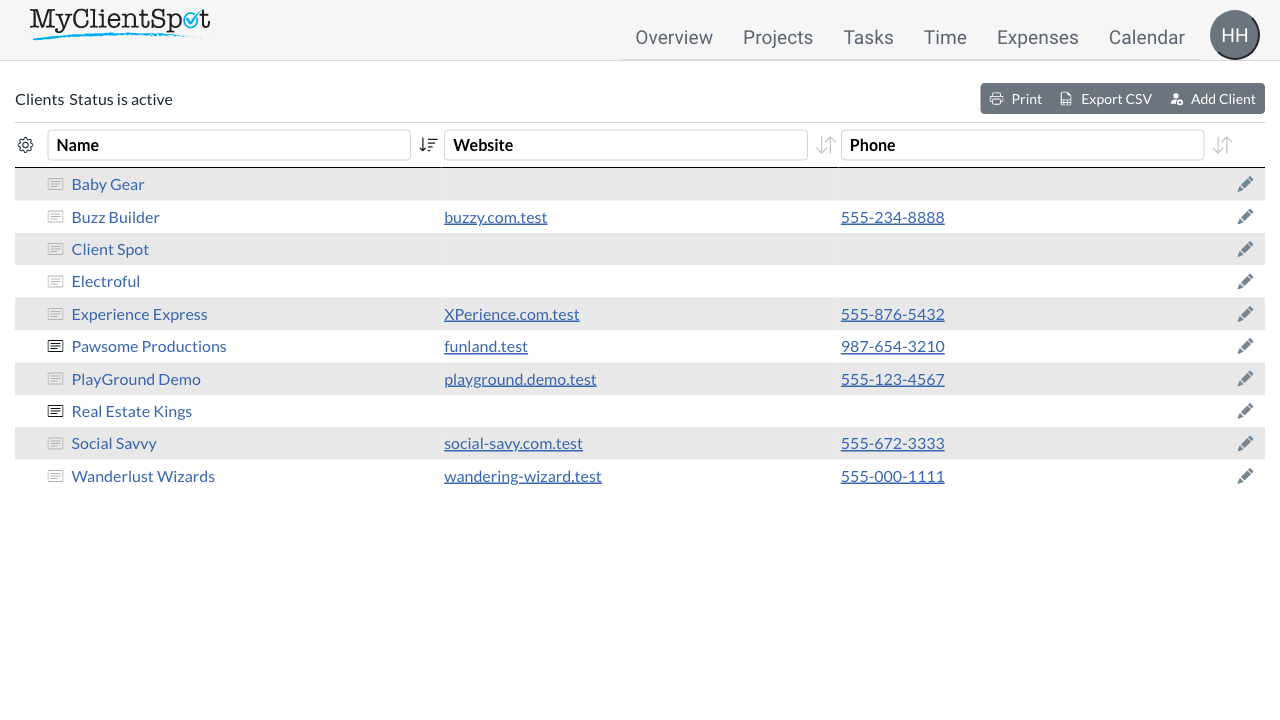
Click on client to edit, open or phone
The columns are clickable. Click the name to view and edit the client details, the website to open it in a new tab, and the phone to call it. The notes icon allows you to quickly edit the client's notes.
Control visible clients
Click on gear to switch between viewing active or all with archived clients. A client that is archived does not count toward your plan limits, but can be restored at any time.
Easy to use client controls
These controls allow you to easily print the listing, export it to Excel or GoogleSheets, or add a new client.
Editing a client
After clicking “Add Client” or edit on an client user this page is displayed. Hours worked toward retainer may be viewed on the client summary screen as detailed in the review time guide
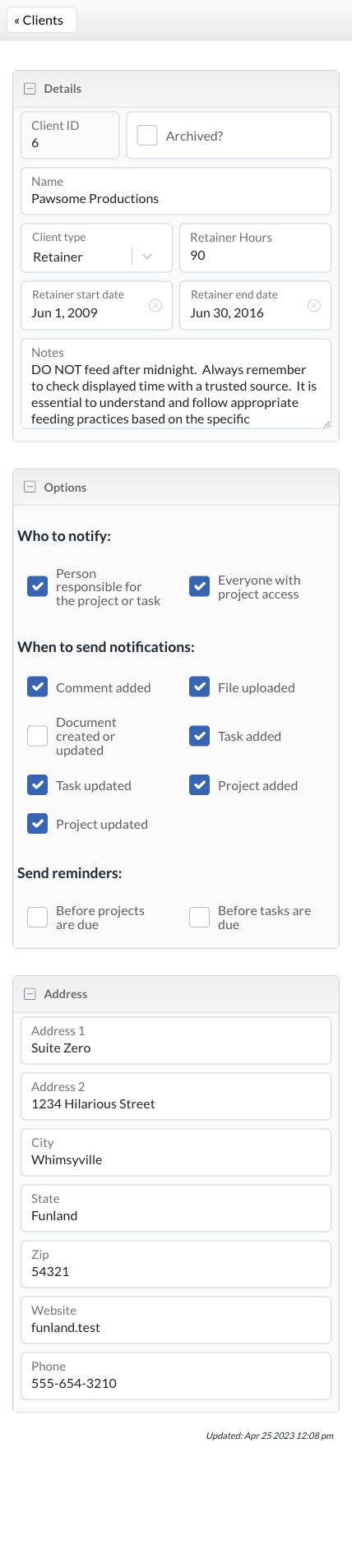
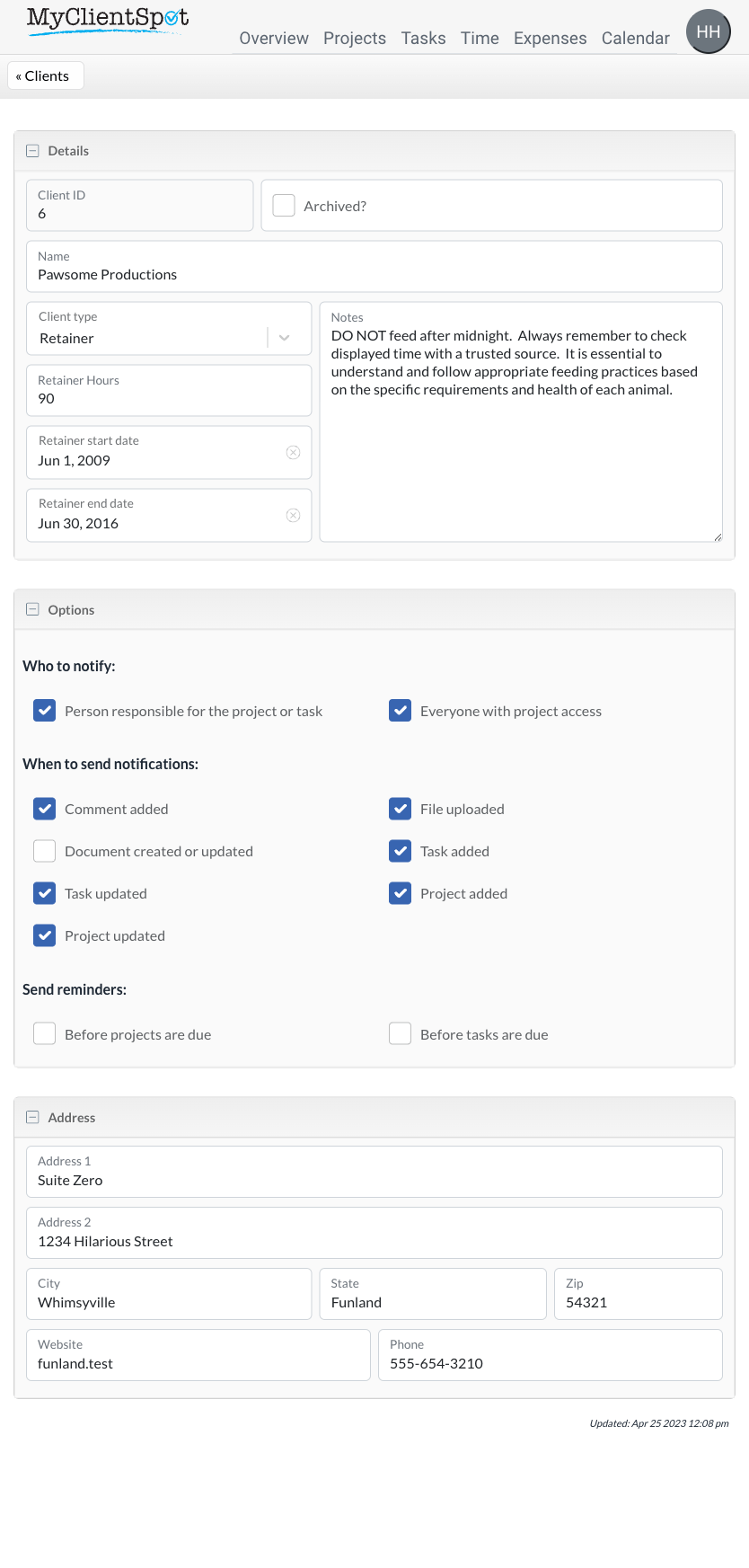
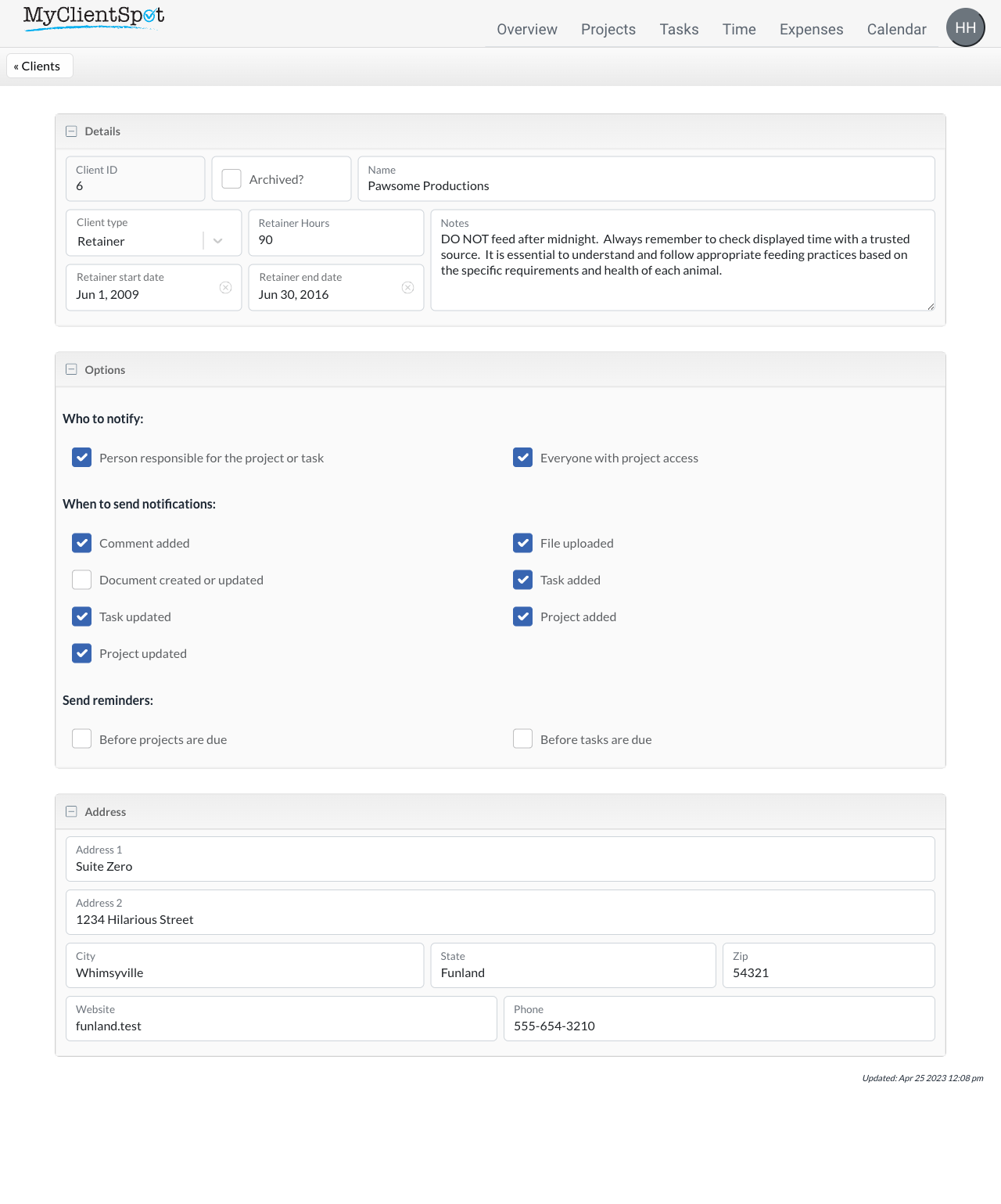
Archiving a client
An archived client cannot be assigned to projects or have time or expenses entered for it.
Hourly or Retainer Clients
Time and expenses may be tracked on an hourly basis or using a retainer amount. If select is changed to retainer, the hourly field is replaced by retainer amount and start/end dates.
Client notification options
The per-client settings default to the system settings, but may be overridden for this client.
